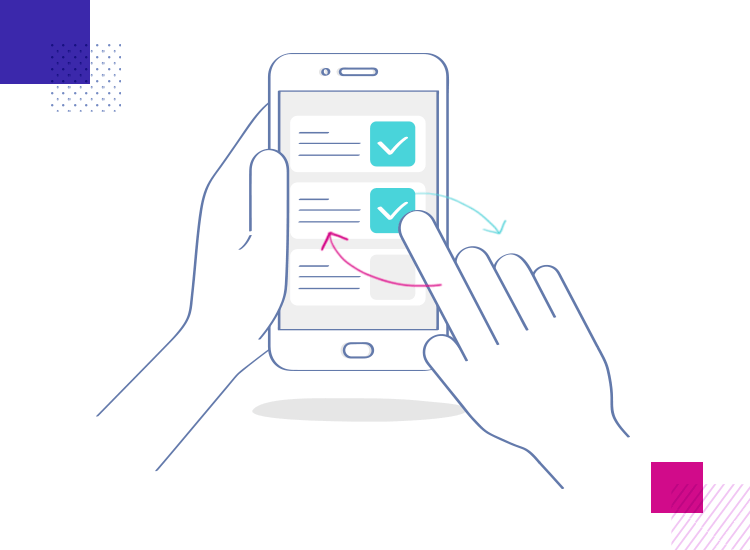
In our today’s blog, we will discuss regarding the support provided by Android for User Interactivity and Sensors. What these sensors are and how we can use them? Our article will mainly focus on:
- Touch & Swipe Controls.
- Keyboard, GPS
- Environmental Sensors like as Accelerometer, Gravity Sensor, and Proximity Sensor etc.
Let’s begin with our first topic:
Touch & Swipe Controls
Android, as we know is a very popular operating system used in most of the mobile devices. It supports both single as well as multi touch. Yet, depending on the application, touch functionalities can be updated. There are various types of touch events such as motion events like capturing movements of a pen, finger and stick to the relevant touch type depending on the device.
One of the important touch types is gesture detector. This can be activated with OnGestureListener interface methods. In order to have simple touch functionality, you can use SimpleOnGestureListener. This is a subset of gestures that can be extended and implemented to maximize touch capabilities.
So, what actually are classified into Motion events? Motion events include:
onDouble Tap: Gets activated when double tap occurs.
- OnDouble Tap event: Gets activated to process an event inside double tap such as down, move, up.
- OnDown: Gets activated when tap occurs with down motion event.
- OnShowPress: Gets activated when down Motion event is performed and no move or up event is performed yet.
- OnFling: Gets activated when a fling gets detached such as an initial on Down Motion Event, little move and finally the Up Motion Event. These should be with a specified motion and velocity or it’s not considered as Fling.
- OnSingleTap: Gets activated when a single tap occurs.
These are some of the basic touch and swipe controls supported by Android. Now, let’s consider some multi touch features supported by Android:
- Action_ Down: Gets activated when first pointer touches the screen.
- Action_ Pointer_ Down: Gets activated for extra pointer that touch the screen
- Action_ Move: This gets activated when change occurs due to any gesture.
- Action_ Pointer_ Up: The action gets activated when non primary pointer moves in upward direction.
- Action_ Up: This occurs when the last pointer on screen is not available.
Conclusion: This was a general overview about Android’s support to various features. The look of the layout and User Interactivity controls exhibits the first impression of your app. When your user begin to interact with your app, they will first come their feeling about your app from the interaction, and decide whether they stay or dump your app. In short, it’s power of User Experience.
Hope, you will get general idea about the various interactive features and sensors that help to enhance the UX of your app. We at Platinum SEO – a Remarkable Mobile App Development Company, Melbourne focus on these topics and offer Innovative App Development solution for you. Get in touch with us.