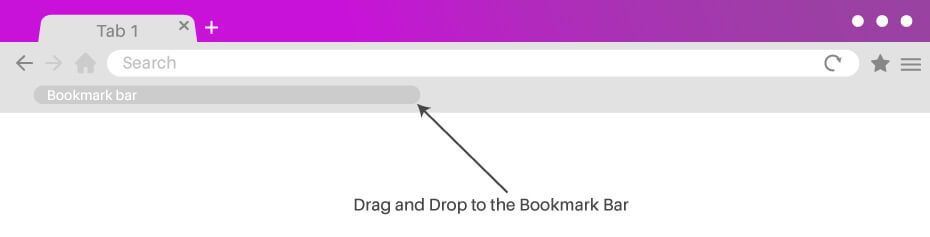If you work in Local SEO, you might run into situations where you want to find the Place ID for a business. Unfortunately, the process of finding a place ID can be confusing and frustrating.
You have to go looking for it in the source code, which can be very time-consuming. Don't even get me started on how long it can take if you are on mobile.
Those frustrations are a thing of the past with Supple's new Google Place ID and QR Code Bookmarklet.
Just drag and drop the Google Place ID Finder button shown above to your browser’s bookmark bar. When you are on a Google search result page, just click on that bookmark and we will give you the Place ID, review link, and a QR Code to the review link.
Thanks for checking out our Google Place ID Finder bookmarklet. We are a Digital Marketing Agency specialising in SEO Services, PPC Services, Web Design and more. Get in touch with our SEO agency if you think we can help you with your digital marketing campaigns.
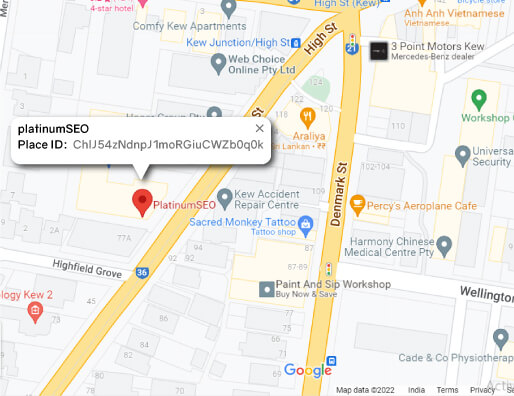
What is Google Place ID Finder?
A Google Place ID is a unique identifier for places on Google Maps. It's a string of letters and numbers that looks something like this: "am8t2s9_m6c55", and it helps determine how your business appears in search results, whether that’s local or global search results.
How many characters can a Google Place ID hold?
Place IDs are short strings that identify specific places on a map. They are used in the Maps JavaScript API v3 to identify locations and places in your application.
There are two types of Place IDs:
A Google Place ID is a 40-character string that identifies a place on a map. For example, "New York City" or "San Francisco Ferry Building". You can create your own Place ID by using the Geocoding API or the Places SDK for Android.
A Place Autocomplete result is a 27-character string that represents an address, business name, or other location-based entity. You can use this value to display information about this place directly in your application. A typical result might look like this: "San Francisco Ferry Building, San Francisco, CA 94111, United States".
Are Google Place IDs unique for a business?
The Google Place ID is not unique to your business; rather it's a generic identifier assigned by our system based on certain criteria which may include the location’s name, address, phone number or website URL. For example: if you own two restaurants with the same name but located in different cities, they will both receive the same Google Place ID even if they don’t share any other characteristics (e.g., ownership) because they have been assigned this same identifier by our system based on their name.
Google assigns multiple Place IDs to a single location based on certain criteria which may include the location’s name, address, phone number or website URL.
Can I find the Google Place ID for a SAB (Service Area Business)?
When you find a SAB (Service Area Business), you can get the Google Place ID for it by clicking on its name.
The Google Place ID is a unique identifier for each business on Google Maps that can be used to place ads and other content. The Place ID is also called "Google My Business ID."
To find the Google Place ID for a SAB, do the following:
- Go to Google Maps and enter your destination's name or address in the search bar.
- Search for your destination by name or address:
- Click on the arrow icon next to "More actions" at the top-right of your screen and select "Open in new window." This will open a new tab with your destination open in Google Maps. You can also switch tabs if you're already in this tab.
- Click on the name of the business next to its location marker on the map. This will display information about this business, including its phone number and website URL (if available). There will also be an option underneath this text that says "More details." Clicking this option will expand more options for this business such as photos, hours of operation and reviews from other customers who have visited this location before.
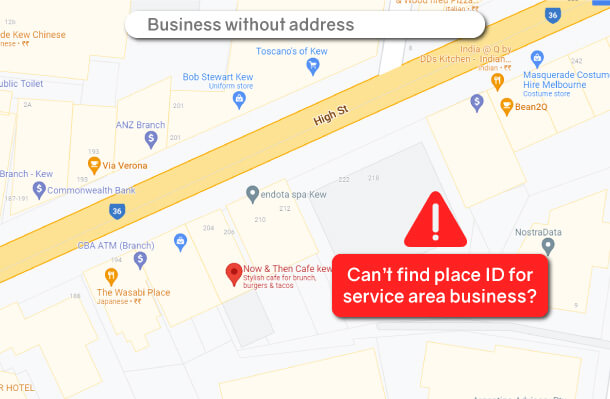
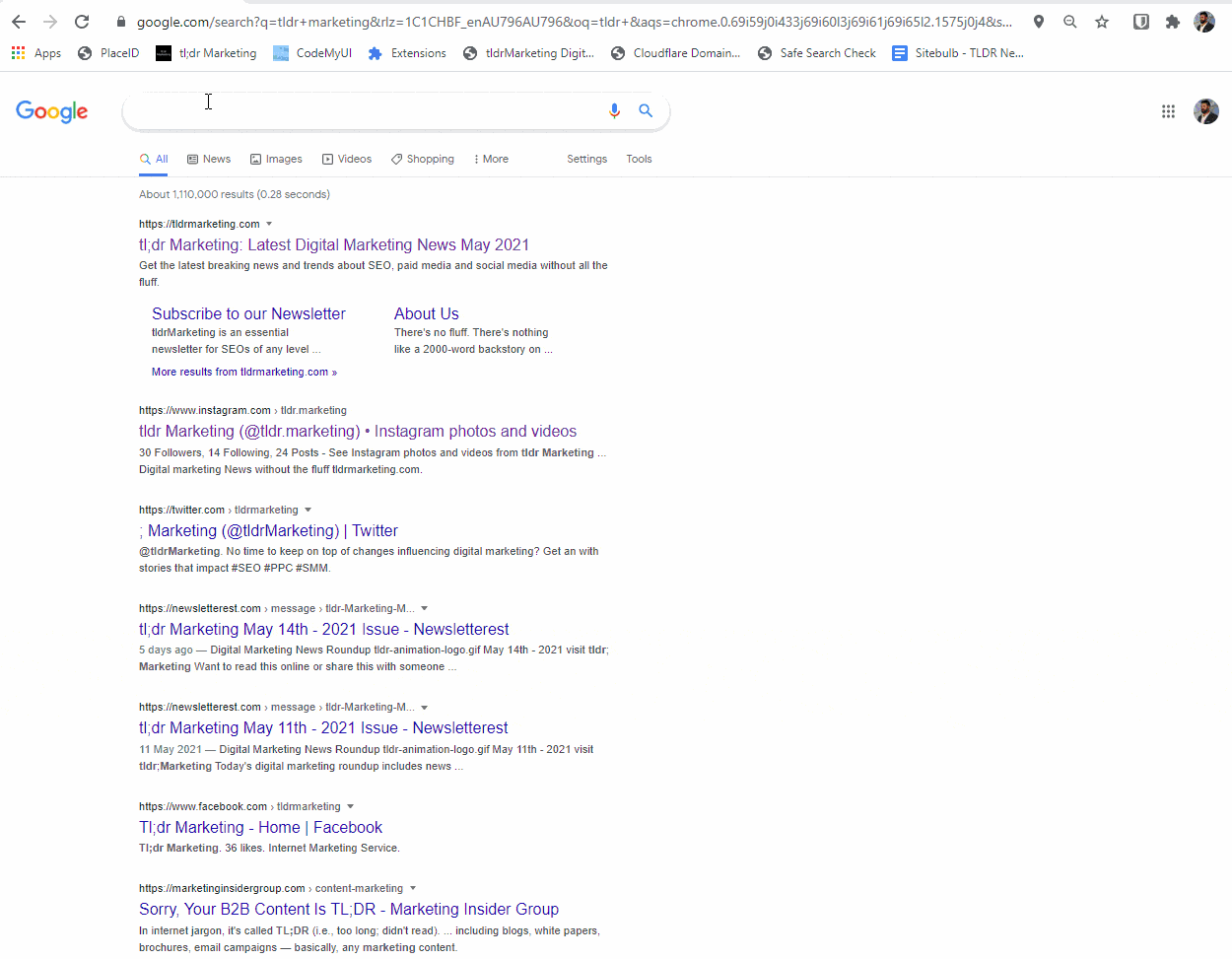
How can I find the Google Place ID for a business?
Steps to follow:
- Step 1: Search for the particular business on Google.
- Step 2: Click on the “Google Place ID Finder” bookmarklet.
- Step 3: It will show you with the resulting Place ID.